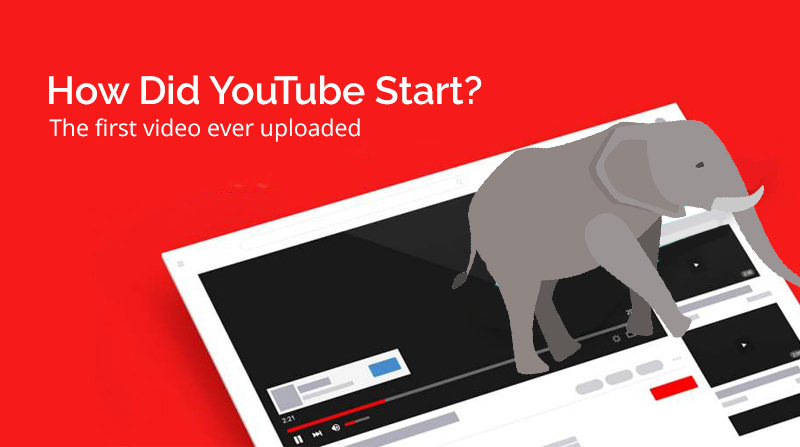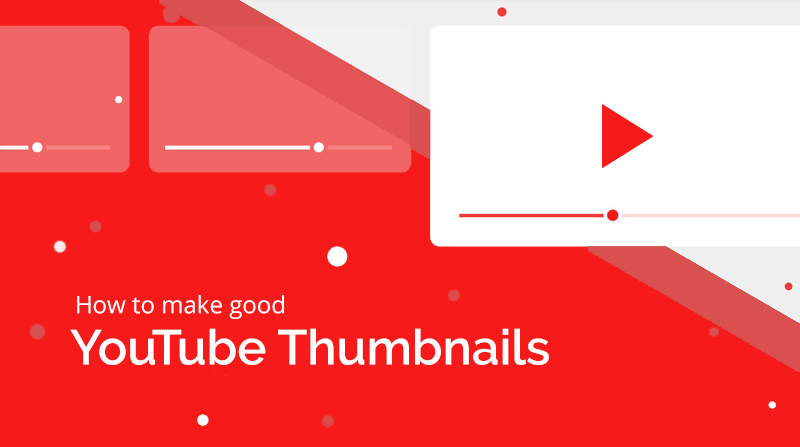Knowing how to calibrate your monitor is critical for any photographer or graphic designer who wants accurate and predictable prints. If your monitor is not correctly reproducing shades and colors, then all the time spent on image editing and post-processing could actually be counter-productive. This tutorial covers basic calibration for the casual photographer/graphic designer, in addition to using calibration and profiling devices for high-precision results. Furthermore, it assumes that tossing your old monitor and buying a new one is not an option.
Knowing how to calibrate your monitor is critical for any photographer or graphic designer who wants accurate and predictable prints. If your monitor is not correctly reproducing shades and colors, then all the time spent on image editing and post-processing could actually be counter-productive. This tutorial covers basic calibration for the casual photographer/graphic designer, in addition to using calibration and profiling devices for high-precision results. Furthermore, it assumes that tossing your old monitor and buying a new one is not an option.
ADJUSTING BRIGHTNESS & CONTRAST
The easiest (but least accurate) way to calibrate your display is to simply adjust its brightness and contrast settings. This method doesn’t require a color profile for your monitor, so it’s ideal for casual use, or for when you’re not at your own computer and need to make some quick adjustments.
The images below are designed to help you pick optimal brightness/contrast settings. A well-calibrated monitor should be able to pass both tests, but if it cannot, then you will have to choose which of the two is most important. In either case, make sure that your display has first been given at least 10-15 minutes to warm up.
(1) Mid-Tones. Having well-calibrated mid-tones is often the highest-priority goal. Such a monitor should depict the central square as being the same shade as the solid outer portion — when viewed out of focus or at a distance. The leftmost and rightmost squares should also appear darker and lighter than the solid gray, respectively.
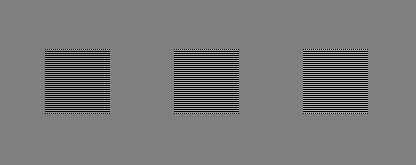
© 2004-2015 Sean McHugh
Note: the above calibration assumes that your monitor is set to gamma 2.2.
If the central square is lighter or darker than the outer gray region, your display is likely depicting images lighter or darker than intended. This will also have a noticeable impact on your prints, so it’s something that should be addressed.
If you are using an LCD monitor, first set your display to its default contrast (this will likely be either 100% or 50%), then adjust the brightness until the central square blends in. If you are using a CRT monitor (the larger “old-fashioned” type), then instead set it to maximum contrast. For both CRT & LCD displays, make sure that these are set to gamma 2.2 if available (most current displays come with this as the native setting).
Note: increasing the brightness of your display too much can shorten its usable life span. You will likely not need to have your display at its maximum brightness if the room isn’t too bright, if the display isn’t back-lit (such as in front of a window) and if the display isn’t too old.
(2) Highlight & Shadow Detail. If you’ve followed the previous calibration, now your mid-tones will be reproduced roughly at the shade intended. However, it may also mean that the shadows and highlights will appear too bright or dark, or vice versa. You should be able to distinguish the 8 shades in each of the two images below:
 Shadow Detail
Shadow Detail Highlight Detail
Highlight DetailThe two adjacent shaded bands at each outer edge of this page should be just barely distinguishable. Otherwise you’ve likely reached the limit of what brightness/contrast adjustments alone can achieve. Alternatively, if maximal shadow and highlight detail are more important than mid-tone lightness, you can ignore the mid-tone image. In that case, first use brightness to control shadow detail and then use contrast to control highlight detail (in that order). When brightness is too high, solid black will appear gray, but when it’s too low shadow clipping will make several of the darker 8 shades appear the same.
However, the above examples are just crude adjustments that only address small portions of the tonal range, and do not fix colors at all. There are somewhat more accurate methods out there for visual calibration, but ultimately, achieving truly accurate results requires systematic and objective measurements using a calibration device…Hopefully this can help you get things set up in at least the right direction to get your home projects looking right!